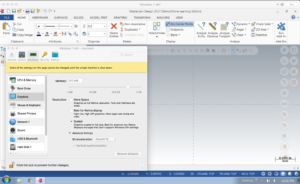- Â
J parallels
( Mastercam Display issues in Parallels
As many of you found firsthand in class, sometimes running MasterCAM in Parallels will end up having display issues, specifically when moving the model around in the viewport it will ghost. After testing we discovered this problem occurs when you switch the display mode of Parallels (fullscreen to windowed mode or vice-versa), or sometimes when you adjust the window size. It seems that switching to Coherence Mode will resolve or prevent this bug from occurring. To do this Parallels has several interfaces where you can choose the menu item View>Enter Coherence, or use press: command-control-C

Coherence eliminates the Windows operating system and makes MasterCAM or any other Windows application or file browser appear like a Mac app. This can make finding files through the windows desktop tricky; you can either exit Coherence mode and minimize the MasterCAM window or click on the Windows 10 icon in the Mac Dock to open the start menu and find your files through the window that opens there. We’re not sure if this will completely eliminate this issue but so far it seems to have; if you run into this issue and this fix doesn’t work, or you encounter any others, please let us know.
( Adjusting the resolution of Parallels for Retina Displays
I sent an email with this information but I’ll post here as well.
I wanted to share some information regarding running windows via parallels, particularly to mac users with Retina screen (high resolution) Apple laptops. The mastercam interface will probably appear less than ideal using Parallel’s default setting (if you have a retina display), particularly the menus and interface. You can adjust the way parallels displays windows if you open the configure window from the top menu (see image 1). Under the Graphics option you can change the Resolution to Scaled which will work better with Mastercam. If you are running into issues with mastercam operating in windows on Parallels please let Chris and I know and we’ll try to help.